
HOW TO Customize Your iPhone with iOS 15 *Aesthetic Apps & Widgets* | Lucie Fink
Channel: Lucie Fink
Category: Entertainment
Tags: cute ios 15 home screenhomescreen setup tutorialios15 featuresiphone creative ideasios 15 custom home screenios 15 customizationiphone homescreen ios15 ideasluciefinkiphone homescreen ios15 tutorialiphone home screen customization ios 15iphone home screen setuphomescreen setup tutorial ios15homescreen setup ios 15iphone customize home screenr29ios 15 custom iconshomescreen aestheticcustomize your screenlucie finkios15updateios 15 update
Description: I’m so grateful to BetterHelp for sponsoring today’s video! Go to betterhelp.com/lucie to get 10% off your first month. In this video, I teach you how to customize your iPhone home screen using iOS 14 and iOS 15 (FOR FREE). Let’s clear out all that clutter and make your home screen *aesthetically pleasing* using widgets, shortcuts, and more! To make your iPhone’s home screen look exactly like mine, you can use my icons and branding colors/elements! Shop the bundle on my website for just $2.99! luciefink.com/the-shop/lucie-fink-ios-icons-customizable-template This bundle will give you my lock screen background, home screen background, HEX codes, custom app icons, a Canva template to create your own custom app icons, all my Instagram Story highlight covers, and more! Watch Natalie Barbu’s neutral version here: youtu.be/bjrkKlz_Wek Timestamps: 00:00 Intro 00:27 How to purchase my bundle (shop here: luciefink.com/the-shop/lucie-fink-ios-icons-customizable-template) 01:22 Why therapy is so important! 04:33 Changing your lock screen and home screen 05:42 The apps you’ll need to download 06:22 Setting up and creating widgets using Widgetsmith 10:08 How to add custom widgets to your home screen 11:59 Setting up shortcuts on your iPhone 14:51 Using my Instagram story highlight covers as shortcut apps 15:51 Setting up an aesthetic home screen 17:49 The perks of organizing your phone like this 19:43 Outro To customize your screen in this way, I believe you need to have at least iOS 14 and I think you can do everything I’m doing in this video (and more) on iOS 15! Everything I show you in this video is FREE to download and use, but there are options to pay if you wish to upgrade and get more features! The first step is to set your lock and home screen backgrounds. I chose a sunset abstract from my branding and used the full image as the lock screen and a zoomed-in version as the home screen. Next, I opened the app store to download Widgetsmith and Shortcuts. Once you open Widgetsmith, it will give you the option to create small, medium, and large widgets. I personally have two small widgets and one medium widget on my home screen, but you can do whatever looks best to you! I used the day/date and the calendar widgets for my small widgets. They have a lot of great colors and design options (you can customize the fonts, the backgrounds, outlines, etc.). I used the HEX codes from my branding package so that my colors were my exact branding colors. If you buy my bundle, you can get access to my unique HEX codes! For the medium widget, I selected the sunrise/set option because it’s important for my job that I am filming in daylight. To add these widgets to your home screen, you hold down any app and click edit home screen. At the top, there should be a + button, and you can search Widgetsmith. Here, you can scroll through and select which sizes you customized. Next, we need to create shortcuts on the home screen so that when we tap on an icon image, it opens the corresponding app. To begin, open Shortcuts and press the + button on the top right. Then go add action -- scripting (x) -- open app. From this step, you will select which apps you want to change the icon on. I selected the camera app first. Once you select it, you will hit next, name the app (I just keep the name the same), and then it will pop up as a shortcut. From here, you will press the three dots on the camera shortcut in the upper-righthand corner, press the three dots again, and then press ‘add to home screen.’ From here, it will give you the option to change the icon for the app. I clicked choose photo, and it will go straight to the camera roll where I have saved all the icons I want to add as my app icons. Some perks to having your phone set up this way: you get an immediate calming sensation when you open your phone (AESTHETICALLY PLEASING TO THE MAX!), you don’t get badge notifications on these shortcut icons, and hopefully you feel like your mental & digital spaces are cleaner and decluttered. If you decide to follow these tips and create your own customized home screen, take a screenshot and send it my way! I’d love to see what you come up with! Subscribe to my channel: youtube.com/luciebfink INSTAGRAM: instagram.com/luciebfink TWITTER: twitter.com/luciebfink FACEBOOK: facebook.com/luciebfink SNAPCHAT: LucieFink TikTok: @luciebfink Want to learn all of my secrets when it comes to content creation? (Video editing, production, shooting, equipment, stop motion, Instagram, YouTube, TikTok & more!) JOIN MY CONTENT CREATION ACCELERATOR PROGRAM FOR $25/MONTH! patreon.com/luciebfink Thank you so much for watching! I hope you subscribe to my channel for more videos.


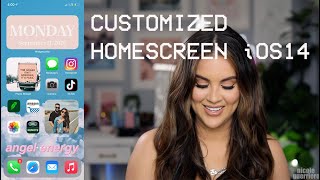
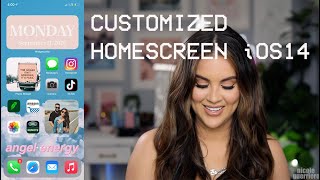





![video thumbnail for: Homescreen Setup Tutorial v6.0! [Step by Step]](https://i.ytimg.com/vi/helg-HHwTKU/mqdefault.jpg)










